
How to Recover Photos, Videos and Music from HTC M8
User Guide
Here are some steps which guide you to Retrieve Android Lost Photos, Videos and Music using HTC Android Phone Recovery software:
Step 1 – Install HTC Android Phone Recovery and launch it. Now connect your Android phone to your PC with the help of USB cable or you can take out SD card from your phone and insert it in card reader and then connect it to PC.
Step 2 - Enable USB debugging and to do so follow the steps:
For Android 2.3 or its earlier version go to “Settings” -> click “Applications” -> Click “Development” ->and check “USB debugging”.
2. For Android 3.0 or 4.1 versions go to “Settings” ->click “Developer options” -> check “USB debugging”.
3. For Android 4.2 or the newer version go to “Settings” -> click “About Phone” -> click “Build number” for number of times until you receive a note “You are under developer mode” go back to “Settings” ->click on “Developer options” -> and check “USB debugging”.
Through this step you will be able to connect your HTC Android mobile to the computer.

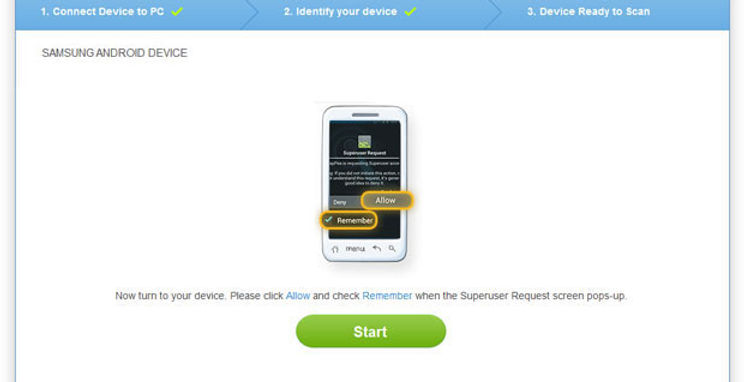
Step 3 – Tap “Start” button to Scan your HTC phone to recover deleted data. Wait for a while then click the “Allow“ option to go to the next step. At the same time, click on the “Start” option again.

Step 4 – After completion of the scanning process it will display all the recovered data such as images, SMS, mp3 songs, contacts, videos, documents and other files. Now select the Gallery categories to Preview and restore the recovered images from your HTC Android mobile.

Step 5 – Select the files which you want to get back and click on “Recover” button to save them on your PC.